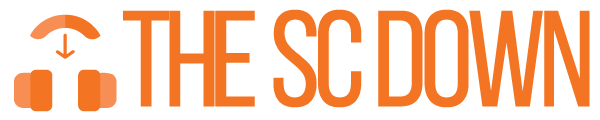Listening to music offline on your phone is a great way to enjoy your favorite tracks anytime and anywhere — whether you’re traveling, exercising, or just relaxing. With the increasing availability of free MP3 downloaders like TheSCdown, getting high-quality music has never been easier. But once you’ve downloaded your favorite songs, a common question arises: How do you transfer downloaded music to your phone?
This comprehensive guide will walk you through everything you need to know about transferring music files to your phone, from direct download methods to sharing between devices using Bluetooth. It’s written in very easy-to-understand English and is optimized to rank well in search engines, so you’ll always have help when you need it.
Why Transfer Music to Your Phone?
There are many reasons people want to move downloaded music to their phones:
Offline Access: Save mobile data by listening to downloaded music without an internet connection.
No Streaming Limits: Enjoy uninterrupted streaming without interruptions caused by buffering or poor internet connections.
Portability: Carry your entire music collection wherever you go.
Custom Playlists: Organize music into personalized playlists for any occasion.
Whether you’re downloading your music from YouTube, a music-sharing platform, or from TheSCdown—a reliable source for downloading SoundCloud tracks in MP3 format—having your favorite tracks on your phone makes life more musical.
Best Sources to Download Music
Before transferring music, you need to have it downloaded first. Here are some trusted options:
a. TheSCdown – For SoundCloud Downloads
If you’re a fan of SoundCloud artists, TheSCdown is a powerful tool that allows you to download your favorite tracks in high-quality MP3 format. No registration is required, and the process is straightforward.
b. YouTube to MP3 Downloaders
Many websites convert YouTube videos into MP3 files for downloading.
c. Free Music Archives
Platforms like Jamendo, Free Music Archive (FMA), and Bandcamp allow you to download music legally and often for free.
Transfer Downloaded Music to Your Phone
There are several ways to transfer music files depending on the device you’re using. Here are the easiest methods:
a. Using USB Cable (Windows & Mac)
For Android Users:
Connect your phone to your PC using a USB cable.
Tap on the notification bar and select “File Transfer” or “Media Transfer Protocol (MTP).”
Open File Explorer on your PC.
Drag and drop the downloaded MP3 files into the
Musicfolder of your phone.
For iPhone Users:
Open iTunes on your computer.
Connect your iPhone using the USB cable.
Click the device icon > Music.
Drag and drop the downloaded music into iTunes and sync your iPhone.
b. Using Cloud Storage Services
Google Drive or Dropbox:
Upload the music files to your Google Drive or Dropbox from your PC.
Open the app on your phone and download the music file to local storage.
Use a music player app to listen offline.
c. Using a File Transfer App
Apps like SHAREit, Send Anywhere, and Xender allow you to send music from a PC to a phone wirelessly over Wi-Fi:
Install the app on both devices.
Connect both devices to the same Wi-Fi network.
Select files to send and approve the transfer.
d. Transferring Music via Bluetooth
Bluetooth is a wireless method that works best for small batches of music files.
How to Transfer Music from One Phone to Another Using Bluetooth
Bluetooth is a traditional yet handy way to send songs from one phone to another.
Steps:
Turn on Bluetooth on both devices.
Pair both phones by searching and connecting.
On the sender’s phone, locate the music file using a file manager.
Tap and hold the music file > Share > Select Bluetooth.
Choose the receiving phone and accept the file.
Note: Bluetooth transfer can be slow, especially for large or multiple files, but it’s ideal for a few tracks.
How Do I Download Music to My Gallery on My Phone?
Technically, your Gallery is for images and videos, but some file managers or apps allow you to view downloaded music files there as well.
To save music so it appears in a folder you can easily find:
Download music using a browser or an app like TheSCdown.
Save or move the file to your
DownloadsorMusicfolder.Use your file manager to access it.
Some apps, like MX Player or VLC, automatically detect media files, including MP3s.
You can also create a dedicated folder named “My Music” in your phone’s internal storage and move all tracks there for easy access.
Tips for Organizing Music on Your Phone
Create folders by artist or genre
Use apps like Poweramp or Musicolet for advanced tagging
Rename downloaded files, e.g.,
Artist - Song.mp3Use album art apps to beautify your playlist
How to Play Downloaded Music Offline
Once you’ve successfully transferred your music:
Open any offline music player like Google Play Music, Samsung Music, or VLC.
Scan for new files (this usually happens automatically).
Create playlists or just play directly from the folder.
Troubleshooting Common Issues
a. Music Not Showing in Player
Restart the phone or rescan the library
Move the file to
MusicfolderCheck if the file is in
.mp3format
b. Can’t Transfer via USB
Check USB mode (must be on File Transfer)
Try another cable or port
c. Bluetooth Not Sending Files
Make sure both phones are discoverable
Try unpairing and re-pairing
Legal Aspects and Safety Tips
Always download music from legal and trusted sources like TheSCdown.
Avoid pirated platforms to prevent malware or legal troubles.
Check copyrights if planning to use music for public or commercial use.
Final Thoughts
Transferring downloaded music to your phone isn’t as hard as it may seem. Whether you’re using a USB cable, Bluetooth, a file transfer app, or downloading directly using a site like TheSCdown, there’s a method for everyone.
By organizing your files, using the right music player, and knowing how to troubleshoot common problems, you’ll always have your favorite tracks right in your pocket. Music is one of the most personal forms of expression, and having it offline ensures it’s always there when you need it — even when your data isn’t.